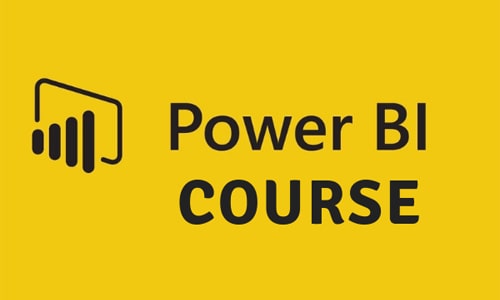Power BI is a collection of software services, apps, and connectors that work together to turn your unrelated sources of data into coherent, visually immersive, and interactive insights. Your data may be an Excel spreadsheet, or a collection of cloud-based and on-premises hybrid data warehouses.
Learn to create stunning Dashboards and Reports using Microsoft's free Business Intelligence / Analytics tool, Power BI.
Do you want to build professional-quality Business Intelligence Reports from the ground up ? Do you want to blend and transform raw data into beautiful Interactive Dashboards ? Do you want to learn design and implement the same B.I. tools used by professional analysts and data scientists ? Do you want to understand the Business Intelligence workflow from end-to-end.
Then Microsoft Power BI is the right tool for you and this comprehensive course will teach you everything you need to know to use Power BI.
Session 1: Quick Start Power BI Service
- Get Power BI Tools
- Introduction to Tools and Terminology
- Dashboard in Minutes
- Refreshing Power BI Service Data
- Interacting with your Dashboards
- Sharing Dashboards and Reports
Session 2: Getting and Transforming Data with Power BI Desktop
- Introduction to Power BI Desktop
- Getting Data: Excel vs Power BI Desktop & Service
- Naming for Q&A
- DirectQueryvs Import Data
- Recap and What's Next
Session 3: Modeling with Power BI
- Introduction to Modeling
- Setup and Manage Relationships
- Cardinality and Cross Filtering
- Default Summarization & Sort by
- Creating Calculated Columns
- Creating Measures & Quick Measures
- Recap and What's Next
Session 4: Power BI Desktop Visualisations
- Creating Visualisations
- Color& Conditional Formatting
- Setting Sort Order
- Scatter & Bubble Charts & Play Axis
- Tooltips
- Slicers, Timeline Slicers & Sync Slicers
- Cross Filtering and Highlighting
- Visual, Page and Report Level Filters
- Drill Down/Up
- Hierarchies
- Constant Lines
- Tables, Matrices & Table Conditional Formatting
- KPI's, Cards & Gauges
- Map Visualisations
- Custom Visuals
- Managing and Arranging
- Drillthrough
- Custom Report Themes
- Grouping and Binning
- Bookmarks & Buttons
- Recap and What's Next
Session 5: Power BI Service Visualisation Tools
- Introduction to the Power BI Service
- Standalone Tiles
- Data Driven Alerts (Power BI Pro/Premium)
- Quick and Related Insights
- Custom Q&A
Session 6: Publishing and Sharing
- Sharing Options Overview
- Publish from Power BI Desktop
- Publish Reports to Web Sharing Reports & Dashboards (Power BI Pro/Premium)
- Workspaces (Power BI Pro/Premium)
- Apps (Power BI Pro/Premium)
- Printing, PDFs and Exporting to PowerPoint
- Row Level Security (Power BI Pro)
- Export Data from a Visualisation
- Publishing for Mobile Apps
- Sharing Options Summary
Session 7: Refreshing Datasets
- Understanding Data Refresh
- Personal Gateway (Power BI Pro and 64-bit Windows)
- Replacing a Dataset
- Troubleshooting Refreshing
Session 8: Power BI and Excel Together
- Options for Publishing from Excel
- Pin Excel Elements to Power BI (Excel 2010-2013)
- Analyze in Excel (Power BI Pro or Premium)
- Excel Publish: Upload and Export to Power BI
- Sharing Published Excel Dashboards (Power BI Pro or Premium)
- Once you complete this master’s program, you will receive the course completion certificate by DICS PITAMPURA
DICS PITAMPURA Course Completion Certificate will be awarded upon the completion of the project work (after the expert review) and upon scoring at least 50% marks in the quiz. DICS PITAMPURA certification is well recognized in top MNCs .
- Business Analysts
- Business Intelligence Manager
- Statisticians and Analysts
- Data Scientists
- Project Manager